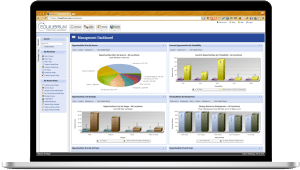EQ Help Center

New Features!
These are new updates to EQ that introduce new functionality. These are the ones people love!

Bug Fixes!
These are bug fixes where an update has been released and the bugs described have been fixed.

Frequently Asked Questions
These are help topics that a lot of people may not know how to do in Equilibrium. Typically they are “tips & tricks” on ways to accomplish important things that are frequently overlooked or missed.
Help Documents & Topics
Find Equilibrium Updates, Help Files, Tips & Tricks and Answers to a Lot of Questions.
If you need training on Equilibrium, visit our Training Center ==>
How do I Find an Old Order or Job?
Closed (or Completed) orders and deactivated opportunities and jobs do not appear in your lists. Anything that has not been deleted will continue to exist in your Equilibrium environment... we just figured you would want to see what projects will make you money...
Import the Customer Address on the Opportunity
If the Job address is the same as the Customer address, Equilibrium saves you time by noting this on the Job record. Simply check the boxes accordingly. When you check the second box, you will see a notification stating that you need to Import the...
How Do I Get My Logo to Appear on Quotes?
Equilibrium enables you to print and email professional quotes to present to your clients. Make these quotes look exceptional by adding your company's logo. The administrator of your Equilibrium environment will need to follow these steps to upload your company...
How can I add additional “Type” values for Contacts?
If you have administrative rights for your Equilibrium environment, you can take these steps to add additional customer types…
Can I change what shows up on my Dashboard?
How can you control what shows up on your Equilibrium dashboard?
What’s the difference between a “Lead” and an “Opportunity”?
A Lead is a business or person with whom you have potential to do business (i.e. "Mr. Smith" or "Henry’s Custom Builders"). An Opportunity is the actual project (i.e. "Smith Home Remodel" or "125 Acorn St- Bath Addition") associated with a lead. ...
What’s the difference between the “Budget” and “Expected Sales Amount” for an Opportunity?
Equilibrium has fields for both "Budget" and "Expected Sales Amount" because in working with designers and sales people from across the country, we have found that most projects have both, and they are usually different. The "Budget" field should be obtained...
What is the Message Log?
The message log shows system-generated status messages that let you know if your changes in Equilibrium were successful.
What is the difference between a Job & Opportunity?
An Opportunity is a Job that has not been "won" yet. It is an Opportunity to win business, and all Jobs start as Opportunities. It normally represents the property or location where the products will be going and the work will be done. Opportunities...
I’m able to log in on some computers, but one computer gives me an error message.
You may need to clear the cache (Note, this may clear some user names and passwords stored on your browser). Press <Ctrl> + <Shift> + <Delete> in any browser to clear the cache (it's sometimes helpful to clear the cookies, as well). Chrome Firefox...
How do I report an issue with Equilibrium?
If you discover an issue with Equilibrium, please complete the following steps to ensure the fastest resolution: Click Help in the upper right-hand corner Under "Email support", click on Open a new ticket Send us a brief email describing the issue you encountered -...
I changed my Opportunity to a “Win,” but now I cannot find it in the Opportunities list!
Once you mark and "Opportunity" as "Won," it becomes a "Job" so it will no longer be visible on the Opportunity list. In other words, it is no longer potential business (an "Opportunity") but rather current or future business (a "Job"). On the "Job List" tab of...
Equilibrium Navigation Tip
No matter where you are in Equilibrium or what you’re doing, you can click on the Equilibrium logo in the upper left-hand corner of the screen to get back to your home dashboard. This is very helpful for salespeople who want to quickly check their...
Manipulating List Views
Throughout Equilibrium, you will find several different lists containing potentially pages and pages of data (the longer you use Equilibrium, the more data you'll accumulate). We present the data to you in a basic format that we feel may be helpful. ...
How does a sales manager reassign a lead from one sales person to another sales person?
On the lead record, click Edit in the lower left-hand corner, scroll down to the "Lead Owner" and select the new salesperson’s name from the drop down. Click Save & Close. To find all of the leads that belong to one salesperson (in the event of terminated...
How Do I Change My Password?
In Equilibrium you can keep one password or you can change your own password as often as you’d like.
Searching with the Sidekick
Sidekick Search can find almost anything you can work on in the system, such as lead & customer names, quote names or numbers, and much more. It’s as simple as putting your cursor in the search box and starting to type! Equilibrium conducts an...
Remember to Save Your Work!
Every time you enter information in Equilibrium's quotes and/or opportunities, you should save your work by clicking Save or Save & View in the lower right-hand corner. Save enables you to save what you have entered while continuing to enter more...
Rearranging Your Dashboard
You can drag and drop your dashboard widgets to rearrange them in a way that makes sense to you. We recommend that you move your “My Recent Tasks” and “My Appointments” Widgets to the top of your dashboard. This keeps them within view so you don’t miss any...
Managing Dashboard Widgets
Dashboard widgets can be hidden or closed by using the icons in the upper right-hand corner of the widget. Hidden widgets can be made visible again by clicking on the small triangle icon. Widgets that have been closed can be placed back on your dashboard by going to...
Get More from Your Dashboard Charts and Graphs
You can click on a "slice of the pie" on dashboard charts to expand that slice. You can also hover over any of the graphics to get a better description of what it represents. Use the drop-down lists at the top of each widget to change the data reflected in...
Understanding Permissions in Equilibrium
Dashboards and some items are only visible if you have permission. Another area affected by permissions is the calendar/scheduling function. Anyone can view the calendar, but you must have specific permission to actually schedule events for jobs. ...
How do I add another user?
Administrators can add a new user to Equilibrium by following the steps below:
How Do I Add Additional “Lead Source” Values?
If you have administrative rights for your Equilibrium environment, you can add additional lead source values…
Configuring Your Shortcuts and Dashboard Widgets
When you configure your widgets and menu shortcuts, individual items can be moved by double clicking on each one. This works for adding as well as removing items from the selected list.
Many Drop-Down Menus are Customizable
Your Administrator is able to add, change, or delete options for many of the drop-down selections. This includes lead sources, customer types, job types, tax options, and so many more!
Restoring the [Hidden] Sidekick
Once the Sidekick has been hidden, click on any part of the bar other than the >> icon to use the auto-hide feature. This auto-hide feature gives you access to the sidekick without reformatting the page. You can make a selection from the sidekick,...
Why can’t I see the “Management Dashboard”?
Your login may not have been created with permission to see the Management Dashboard. If you have permission to see the Management Dashboard, you can view it by clicking on Dashboard > Management Dashboard. You can also set the Management Dashboard to be your...
Understanding Appointments and Tasks
The Appointments and Tasks widgets on your dashboard specifically show items dated for Today, Tomorrow and Overdue within the last 30 days. To view all of your Tasks and Appointments, click on View All in the Tasks widget. If you are not already viewing...