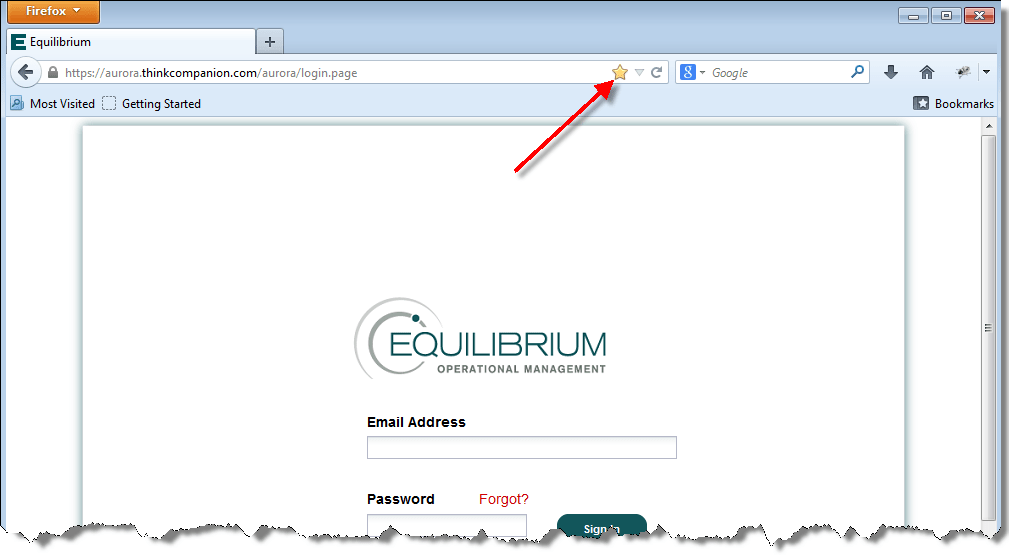Follow these instructions to download Mozilla Firefox and bookmark the Equilibrium website for easy access.
First, enter Firefox.com in the URL field at the top of your browser.
When the Firefox webpage opens, click the free download option.
You will see instructions on how to download the browser. You may need to click the downloaded file in the lower left-hand corner like we show here.
Click Run when prompted.
Click Install.
The Firefox icon will appear on your desktop after the installation is complete. You may want to drag the icon onto your dock. This enables 1-click access.
When you open the browser for the first time, it may look like this.
Right-click on the home icon to add the bookmarks toolbar.
Note the space under the URL address bar where the Bookmarks Toolbar is now displayed.
Type the link for Equilibrium: “aurora.thinkcompanion.com” in the URL address box (this link may be slightly different for your environment).
Allow the Equilibrium login page to render.
Click on the Star as shown to add Equilibrium to your favorites.
For quick access, add Equilibrium to the Bookmarks Toolbar. First, right-click on the star, then select it in the Edit This Bookmark modal as shown below.
Equilibrium has now been added to your Bookmarks Toolbar.