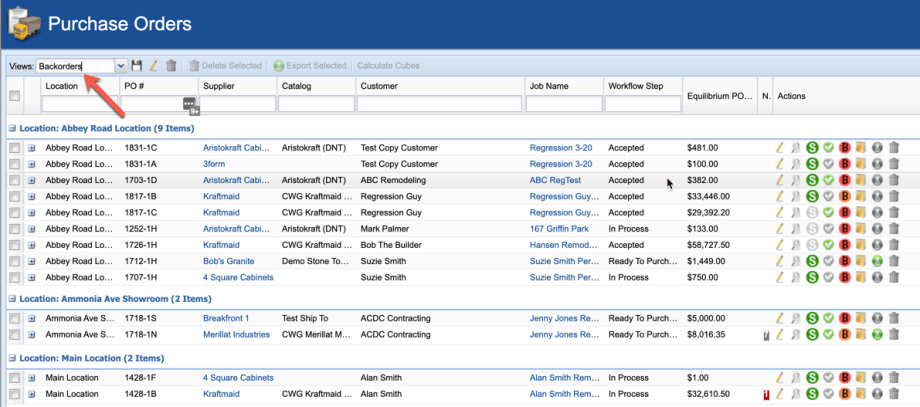Backorder Functionality Added to EQ
We’ve added the following feature and bug fix to EQ.
1) Bug Fix: “Null Null” Showing on Proposals
First, a bug that was showing “Null Null” in the header of Proposals / Contracts if there was no information entered for Contact has been fixed. Now it leaves the section blank if nothing is there.
2) Backorder Functionality Added to EQ
You can now mark line items “Backordered” on Purchase Orders when they are backordered.

1) The first option is “Backorder”. This works like the “Receive” function, in that if you select “Backorder” on the overall PO it will mark every line that’s not already marked Received as Backordered. You can see the lines that are backordered by the red circled “B” icon.
2) The second option is “Backorder w/ Expected Date”. This does the same thing as Backorder, but prompts you to pick an Expected Arrival Date of the backordered items. You can always go into the “Confirm” box to enter the “Expected Arrival Date” at anytime. This does the same thing.

Also notice there are 2 colored circles with “B” in them. One is red, and one is orange. Red means COMPLETELY backordered (meaning all the line items on that PO are backordered), and orange means only SOME of the items are backordered.
Pick Ticket Change
The Pick Ticket also now shows which items are backordered. For any items marked backordered, an “X” will show in the “BO” (backordered) column on the Pick Ticket. This is the same column that shows an “R” if the item is “Received”, but now also shows an “X” if it’s backordered.
Receiving Backordered Items
To receive a backordered item, you just do what you would do if the line item were not backordered. Click the “R” menu (which will show as “B” for backordered items), and click “Receive”. It will then mark that item (or those items) Received.
Purchase Order List Filter

You can also include this filter in a custom View so you can switch back and forth between backordered PO’s and the rest of them.
Backorder History
Finally, you’ll notice in your history that backorder activity shows. So you can see when items were backordered along with received and other events.
We hope you enjoy the new Backorder functionality! Let us know if you have questions or feedback by contacting us at support@breakfront.com or give us a call!