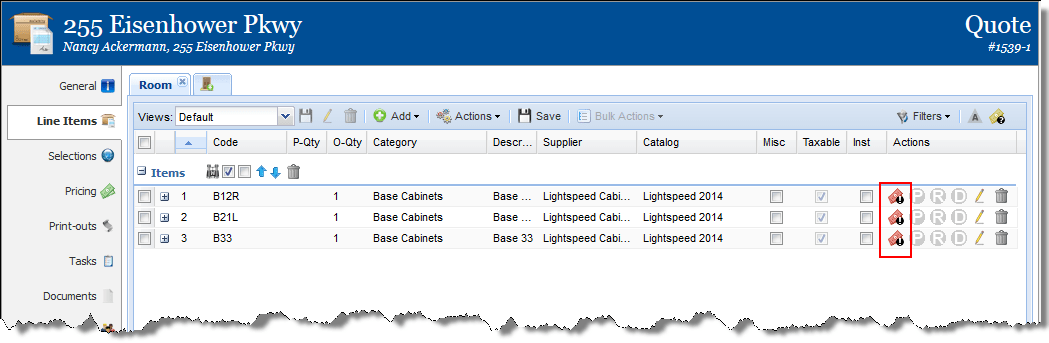With the product finder, you are able to manually add items. To do that, click on the binoculars to the right of the item group name to open the product finder.
You must select the catalog and can then use any of the filters at the top to search for specific products. Select products from the list on the left, search for more products and select accordingly. Click “Add selected products” when you have all of your products chosen.
The chosen products will appear at the bottom of the list with a red dollar bill indicating that you need to add selections to be given a valid price.
Go to the Selections tab and choose your selections for each room tab/item group. These selections will apply to all products in the item group regardless of whether those items already had selections applied.
The Selection Validation Form will appear. White check boxes indicate which selection types had not previously been applied to those products. Yellow indicates a selection of that type had been previously applied (even if you’re changing the selection). Click Apply in the lower right-hand corner.
From there, you can go into other areas of the quote.